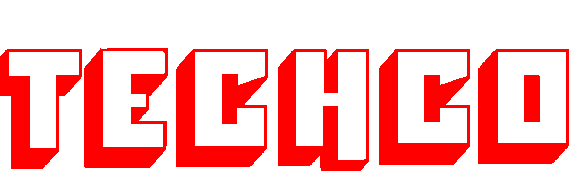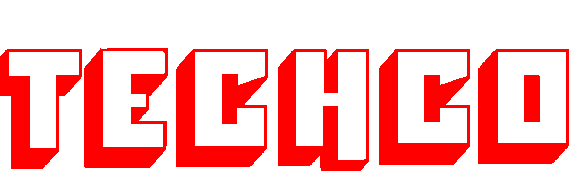
Welcome to Techco Geophysical Services Ltd.
Developing seismic processing software
Main Software Products - TECHCOVIEW
Techcoview is a java program which displays various outputs
from Techco products, like decon operators, inspect operators and mastt
3D statics. It requires java version 1.6 or higher. In
addition to this, it uses Java3d. The program can be started via
java webstart using the launch button below.
Usage:
The viewer program is able to display various types of data. When a
data source has been loaded into the program, information about the
data currently under the cursor is displayed in a hotcursor area at the
top of the program.
In addition to viewing basic Techco related data such as sdcon
operators, inspect operators, 3D mastt statics and summig line
geometry, the program can input Hampson and Russel GLI "rpt" format
statics data. The GLI data is displayed as a graph above the Sdcon or Inspect data displays.
The program has 3 menues:
File
Dialog
View
Keyboard
Navigation:
To change the shot, cdp, or receiver line displayed in graph
view, use the
'd' and 'c' keyboard keys to move up and down in line numbers. To
change the frequency slice which is displayed on a map
view, use the same keys. When attempting to proceed beyond the
range of lines represented by the dataset, the program will beep and
the display will not change. When in map view, going past the
last displayable frequency will cause the display to wrap around to the
first frequency. In the same way, going below the first
frequency will wrap around to the last.
File Menu:
To start, use the file menu to open a Techco data source. In the
case of Mastt3d, the data
source will be a file. In all other cases, the data source will
be the directory name specified in the program output. For
example, to view sdcon operators choose the directory whose name matchs
the CSPFILE parameter. If there is an "rpt" file to view, open it
using it's menu after opening the operator file.
The program will initially display a graph view of the shot
operators. If the data set is a 3D, the first shot line will be
displayed. Other display types are available under the view
menu. There are two major catagories of display types: graphs and
maps. Maps are available only for 3D operators. The surface
shot or receiver locations are triangulated, colored and
rendered. The elevation of the surface location is respected.
The color of the triangle represents the amplitude or phase of a
particular frequency for the stations that form the vertices of the
triangles.
In addition to opening data sources, there are two options for
outputting displays from the program. The first is found under
the "Save as JPEG" menu item. It will output the current image as
a jpeg. The image will get it's title from a setting in the Plot
Parameters dialog. The second option will print the current
display, bypassing the creation of a jpeg image.
The three menu items related to saving are:
- Save Defaults to save general program defaults such as window
size and position. In addition the current display settings are
saved. All subsequent instances of the program will use these
settings as the default starting configuration.
- Save Parameters to save the current settings for the
project. If a project specific setting file is detected when the
dataset is selected, it is loaded and used to replace the default
settings.
- Save and exit to save the current settings and end the program.
Return to menu list
Dialog Menu:
Plot
Parameters supplies various controls for controlling the
display of data. Useful documention tips will appear if you let
the cursor linger over any field on this dialog.
Decon Parameters supplies a few
parameters to influence how the decon operators are designed.
Cursor Tracking will display a
small dialog which graphs the data currently under the cursor. As
the cursor is moved from one data view to another, the graph changes to
show the amplitude or phase as a function of frequency.
Color Bar shows the
relationship between amplitude or phase and the color on the display.
Return to menu list
View Menu:
Graph views of any component found in the data source is
available. For Sdcon,
this includes shot, receiver and cdp. For Inspect, only shot and receiver are
available. Mastt doesn't currently allow graph views.
Graphs are of a particular line within the dataset. If a line
and/or offset term is available in the operator data source, it is
displayed at the bottom of the graph view page. Three copies of
the line term are plotted on the left side of the graph to make it more
visible, followed by the offset component.
Shot and receiver amplitude maps are available for both sdcon and
inspect. Mastt3d will
display a map view of the shot or receiver statics.
Return to menu list
Last modified: Wed May 31 09:55:58 MDT 2017